One of the coolest things about the Cosmos ecosystem are the airdops. They’re even better when you can stake the tokens and earn free money on your free money! But, not everyone qualifies to receive the free tokens. If you stake your ATOM on an exchange, sorry sucker, but you won’t get any airdrops.
Staking on exchanges, like Kraken, Coinbase and Binance is discouraged for several reasons:
- It creates huge nodes with tons of tokens and that’s terrible for network security
- It prevents you from voting on network proposals
- It disqualifies you from receiving airdrops
To receive airdrops you must be staking your tokens in a noncustodial wallet. If you don’t already stake your ATOM tokens with us at Blocks United, please consider it.
The two best examples of noncustodial wallets in the Cosmos ecosystem are Keplr, Leap, and Cosmostation.
Want to be notified when there are Cosmos ecosystem airdrops to claim? Click here to subscribe.
Many people use Exodus wallet, Atomic wallet, and Trust wallet though. Can they claim airdropped tokens?
Yes… Exodus, Atomic and Trust wallet users most likely still qualify to receive the airdrops, but those wallets won’t allow you to see the new tokens. You must use a Cosmos-native wallet.
Remember, your tokens aren’t held in your wallet. They’re held on the blockchain. Your wallet holds the keys that allow you to unlock your tokens and move them from one place to another on the blockchain. And, you can have the same keys in multiple wallets.
That means that you can drop your Exodus wallet, Atomic wallet, or Trust wallet seed phrase into Keplr or Cosmostation and manage your crypto from multiple wallets. It’s a piece of cake, but there is one WARNING that we must share.
Scammers love to prey on crypto newbies. NEVER drop your seed phrase from a wallet you use into another wallet unless you are CERTAIN that you’re using the official version. Scam wallets can make their way into Google’s paid ads, and into the app store.
Here are the official links to Keplr and Cosmostation that you can trust. If you choose to search Google for the wallets, be sure you click on organic search results and not a paid ad. It’ll say, “Ad” to the left of the search result and those are links you want to avoid. Scammers can pay to have their scam wallets advertised.
How to import Exodus desktop wallet into Keplr
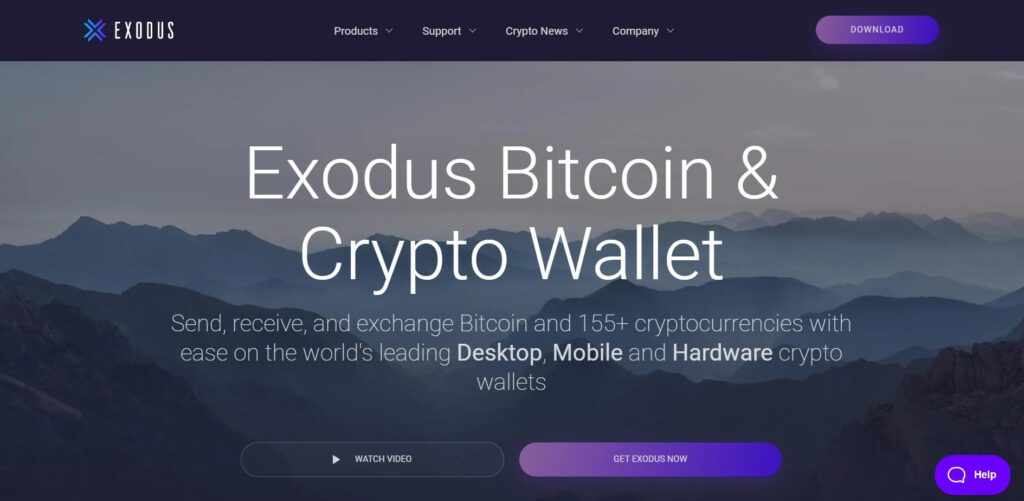
- From the wallet homepage click the gear icon in the top right, which is settings
- Click “Backup” on the top menu bar on the next screen
- Click “VIEW SECRET PHRASE” in the box titled, “Secret Recovery Phrase”
- On the next page check the box next to, “I’m in private and understand…” and then click “SHOW SECRET PHRASE”
- Enter your wallet password on the next screen and then click “UNLOCK NOW”
- Hover the cursor over each of the 12 words to reveal them one at a time, and write them down. Then click “OK”
- Open the Keplr wallet browser extension by clicking the “K” to the right of the address bar on your browser
- Click “Import existing account” on the Keplr window that pops up
- Type your 12 words into the box at the top of the screen, leaving a space in between each word, no commas
- Enter a name for your wallet into the “Account name” box… Something like, “Personal wallet”
- Choose a strong password and type it into both boxes and click “Next”
- “You’re all set!” will appear and click “Done”
Open the Keplr wallet browser extension by clicking the “K” to the right of the address bar on your browser. You’ll see the tokens from your Exodus wallet in your new Keplr wallet!
Alternatively, you can just import the ATOM key from Exodus. You don’t have to import the seed phrase for the whole wallet.
- Click into the ATOM wallet in Exodus
- Click on the 3 dots in the upper right to find your private key
- Open the Keplr wallet browser extension by clicking the “K” to the right of the address bar on your browser
- Click “Import existing account” on the Keplr window that pops up
- Enter your ATOM private key from Exodus into the box at the top of the screen
- Enter a name for your wallet into the “Account name” box
- Choose a strong password and type it into both boxes and click “Next”
- “You’re all set!” will appear and click “Done”
- Open the Keplr wallet browser extension by clicking the “K” to the right of the address bar on your browser. You’ll see the ATOM tokens from your Exodus wallet in your new Keplr wallet!
How to import Exodus mobile wallet into Keplr
- Click the four boxes icon at the bottom of the wallet homepage
- Click the “Security” icon on the next page
- Click “Backup” on the next page
- Click “View Secret Recovery Phrase” at the bottom of the next page
- Hold the “Show Recovery Phrase” button down to reveal your 12 words and write them down
- Open the Keplr wallet browser extension by clicking the “K” to the right of the address bar on your browser
- Click “Import existing account” on the Keplr window that pops up
- Type your 12 words into the box at the top of the screen, leaving a space in between each word, no commas
- Enter a name for your wallet into the “Account name” box… Something like, “Personal wallet”
- Choose a strong password and type it into both boxes and click “Next”
- “You’re all set!” will appear and click “Done”
- Open the Keplr wallet browser extension by clicking the “K” to the right of the address bar on your browser. You’ll see the tokens from your Exodus wallet in your new Keplr wallet!
How to import Atomic desktop wallet into Keplr
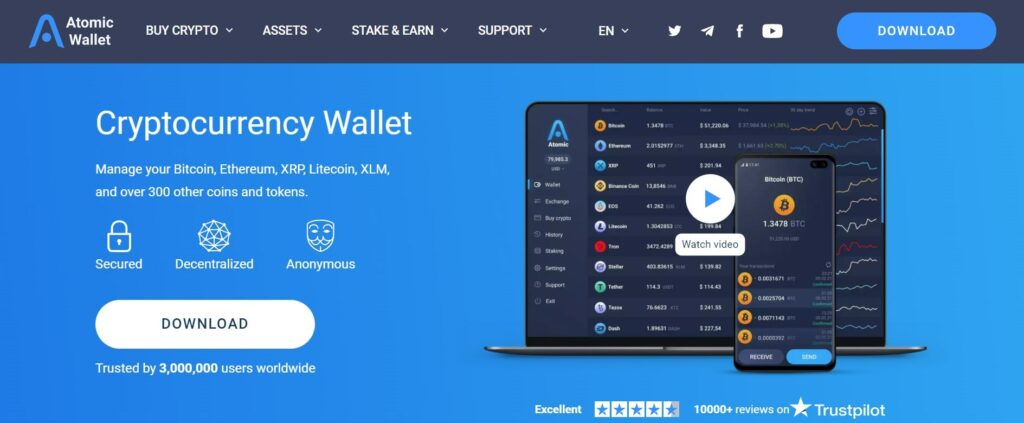
- From the wallet homepage click on “Settings” on the left menu bar
- Click “Private Keys” up in the top right corner
- Enter your wallet password and click, “Show private keys”
- Your 12 word seed phrase will appear at the top of the next screen and the private keys for other chains will be visible below them
- Click on your 12 word seed phrase to copy them to a clipboard, or write them down instead, which is more secure
- Open the Keplr wallet browser extension by clicking the “K” to the right of the address bar on your browser
- Click “Import existing account” on the Keplr window that pops up
- Type your 12 words into the box at the top of the screen, leaving a space in between each word, no commas
- Enter a name for your wallet into the “Account name” box… Something like, “Personal wallet”
- Choose a strong password and type it into both boxes and click “Next”
- “You’re all set!” will appear and click “Done”
- Open the Keplr wallet browser extension by clicking the “K” to the right of the address bar on your browser. You’ll see the tokens from your Atomic wallet in your new Keplr wallet!
How to import Atomic mobile wallet into Keplr
- From the wallet homepage click on the “settings” gear in the top right corner
- On the next page click, “Security”
- Click “Private keys and backup”
- Enter your wallet password and then click “Show private keys” at the bottom of the screen
- Read the warning that pops up on the next screen and then check the box that says, “I’ve read and understand” and then click “Show private keys”
- Click “12 words backup” at the top of the page
- Click “Show 12 word backup” on the next screen
- Click the button at the bottom of the page to “Copy” your 12 word seed phrase to your clipboard, or write them down
- Open the Keplr wallet browser extension by clicking the “K” to the right of the address bar on your browser
- Click “Import existing account” on the Keplr window that pops up
- Type your 12 words into the box at the top of the screen, leaving a space in between each word, no commas
- Enter a name for your wallet into the “Account name” box… Something like, “Personal wallet”
- Choose a strong password and type it into both boxes and click “Next”
- “You’re all set!” will appear and click “Done”
- Open the Keplr wallet browser extension by clicking the “K” to the right of the address bar on your browser. You’ll see the tokens from your Atomic wallet in your new Keplr wallet!
How to import Trust wallet into Keplr
- Click the “Settings” gear icon in the bottom right corner of your wallet homepage
- Click “Wallets” at the top of the next page
- Click the 3 dots to the right side of your wallet name on the next page
- Click “Show Recovery Phrase” on the next page
Enter your wallet password - Check the box next to the disclaimer and click “Continue”
- Your recovery phrase is revealed and you can click “Copy” to put them on your clipboard or write them down, which is more secure
- Open the Keplr wallet browser extension by clicking the “K” to the right of the address bar on your browser
- Click “Import existing account” on the Keplr window that pops up
- Type your 12 words into the box at the top of the screen, leaving a space in between each word, no commas
- Enter a name for your wallet into the “Account name” box… Something like, “Personal wallet”
- Choose a strong password and type it into both boxes and click “Next”
- “You’re all set!” will appear and click “Done”
- Open the Keplr wallet browser extension by clicking the “K” to the right of the address bar on your browser. You’ll see the tokens from your Trust wallet in your new Keplr wallet!
Phew, we did it! Now know how to export your private keys from Exodus, Atomic and Trust wallets and import them into Keplr. Now you can claim your airdropped tokens.
Pro Tip: BE SURE to clear your clipboard. The last thing you want is for malware to grab your wallet seed phrase. The simplest way to clear your clipboard is to copy anything else. Long press on mobile or right click with a mouse on a PC to copy anything on your screen. That will overwrite the seed phrase that was on your clipboard.
The general prerequisite to receiving airdropped tokens is staking. The project that’s airdropping tokens is built using Cosmos SDK, so they airdrop to ATOM stakers.
Check out our great ATOM staking tutorial. All Cosmonauts are welcome to stake with our validator node at Blocks United. It’s a truly rewarding way to HODL your crypto.
If you have any questions or comments, please leave them below or fill out our contact form.
Other articles to check out:
Nothing we say is financial advice or a recommendation to buy or sell anything. Cryptocurrency is a highly speculative asset class. Staking crypto tokens carries additional risks, including but not limited to smart-contract exploitation, poor validator performance or slashing, token price volatility, loss or theft, lockup periods, and illiquidity. Past performance is not indicative of future results. Never invest more than you can afford to lose. Additionally, the information contained in our articles, social media posts, emails, and on our website is not intended as, and shall not be understood or construed as financial advice. We are not attorneys, accountants, or financial advisors, nor are we holding ourselves out to be. The information contained in our articles, social media posts, emails, and on our website is not a substitute for financial advice from a professional who is aware of the facts and circumstances of your individual situation. We have done our best to ensure that the information provided in our articles, social media posts, emails, and the resources on our website are accurate and provide valuable information. Regardless of anything to the contrary, nothing available in our articles, social media posts, website, or emails should be understood as a recommendation to buy or sell anything and make any investment or financial decisions without consulting with a financial professional to address your particular situation. Blocks United expressly recommends that you seek advice from a professional. Neither Blocks United nor any of its employees or owners shall be held liable or responsible for any errors or omissions in our articles, in our social media posts, in our emails, or on our website, or for any damage or financial losses you may suffer. The decisions you make belong to you and you only, so always Do Your Own Research.