If you’ve graduated from being an ETH maxi and discovered the Cosmos, good for you! The app-chain thesis is the future. It’s a future with many interconnected blockchains.
At the center of all Cosmos app-chains is the original Cosmos Hub. The Hub has gone from simply providing security, to providing interchain capital. That interchain capital is the ATOM token.
Staking the ATOM token provides an attractive yield and access to airdrops. When new app-chains launch, they often airdrop their tokens to ATOM stakers.
Want to be notified when there are Cosmos ecosystem airdrops to claim? Subscribe to receive updates sent straight to your email inbox!
To claim airdrops you must use a Cosmos-native wallet, like Cosmostation, Keplr, or Leap. Sorry Atomic, Exodus and Trust wallet users. You’re excluded unless you import your seed phrase or private key into one of the aforementioned Cosmos-native wallets.
In this step-by-step guide we will show you how to stake ATOM tokens using Cosmostation desktop and Cosmostation mobile wallets.
As a bonus we’ll show you how to connect your Ledger to Cosmostation.
Let’s Fu%kin Go! (LFG)
Staking Cosmos (ATOM) from a noncustodial wallet
Congratulations on getting your tokens off the exchange and taking self-custody. The exchanges are bad for networks and usually charge ridiculously high commission. Be sure to check out our article: Why You Should Not Stake With Coinbase.
There is extra responsibility with self-custody, but much higher staking yields.
At Blocks United we always recommend using a hardware wallet, like a Ledger Nano. Ledger can be connected to Cosmostation to provide extra security by storing your wallet keys offline.
Scroll to the bottom of this article to see how to connect your Ledger to Cosmostation.
How to stake ATOM using Cosmostation mobile wallet
If you’re on the go and using your phone to stake ATOM using Cosmostation mobile, follow the steps below.
KEY TAKEAWAYS
1. Open the Cosmostation mobile app
2. Tap on your Cosmos ATOM position
3. Tap the purple quasar logo in the bottom right
4. Tap “Stake”
5. Tap “Stake” again on the next screen
6. Tap the dropdown arrow at the top of the app
7. Type “Blocks United” into the search box and then tap on our logo
8 Tap “Delegate”
9. Enter the number of ATOM tokens you would like to stake and then tap “Stake”
10. Tap “Confirm”
11. Tap “Stake”
12. Tap “Confirm” again and your transaction is on-chain
Discount Codes
We have some great discounts available for crypto accounting software Koinly, and Blocks United’s choice for hardware wallets, Ledger. Take advantage of the steep discounts using these links:
ARTICLES MENTIONED IN THE VIDEO
Why You Should NOT Stake With Coinbase
Why You Should Stake With Small Validators
How To Self-Custody Your Crypto
1. Open the Cosmostation mobile app. (see image below)
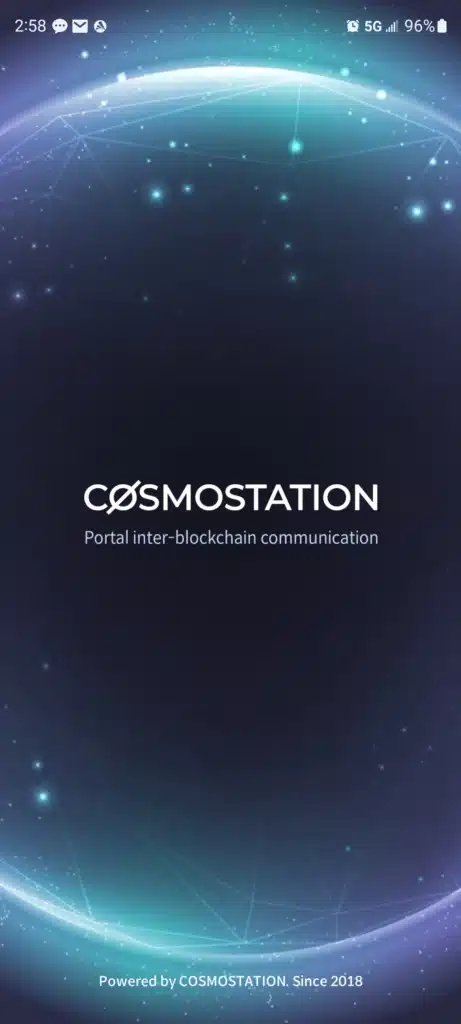
2. From your Cosmostation main wallet page, tap on your Cosmos ATOM token position. (see image below)
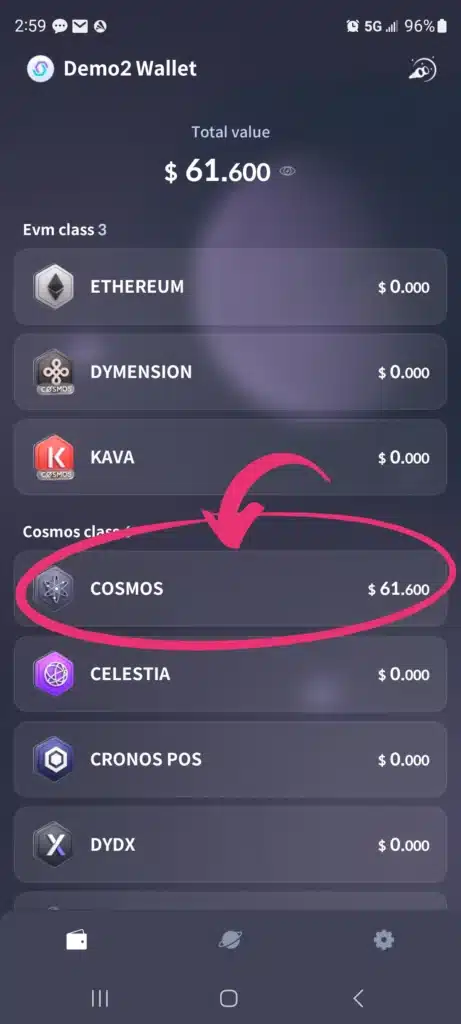
3. You will see your available ATOM tokens. Tap the purple quasar logo in the bottom right. (see image below)
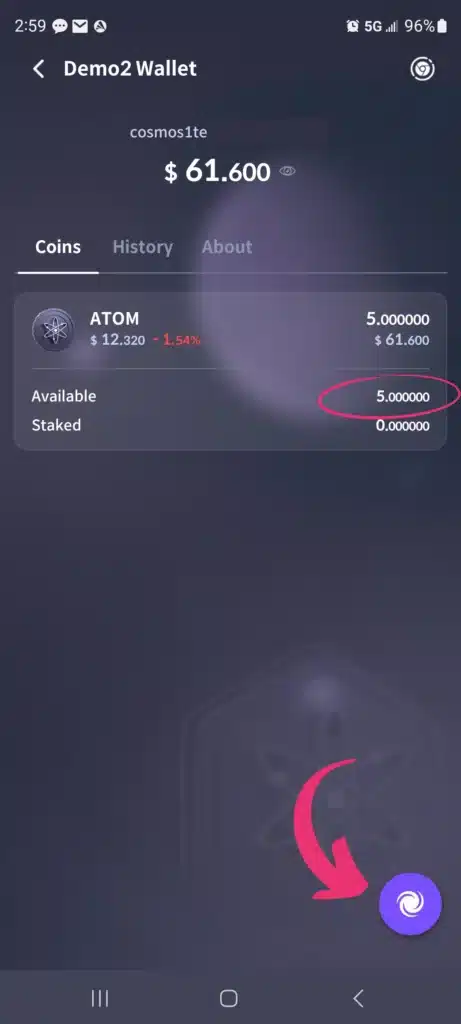
4. A menu pops up. Tap “Stake.” (see image below)
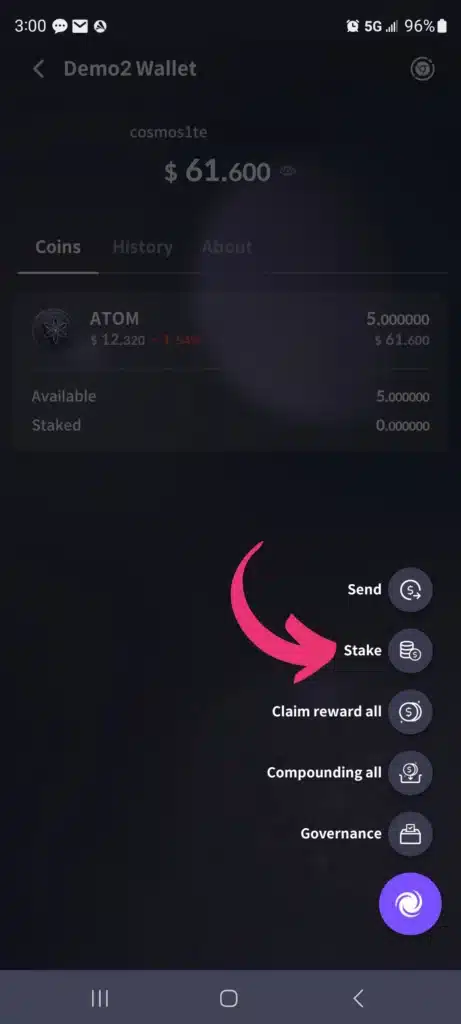
5. Click the “Stake” button. (see image below)
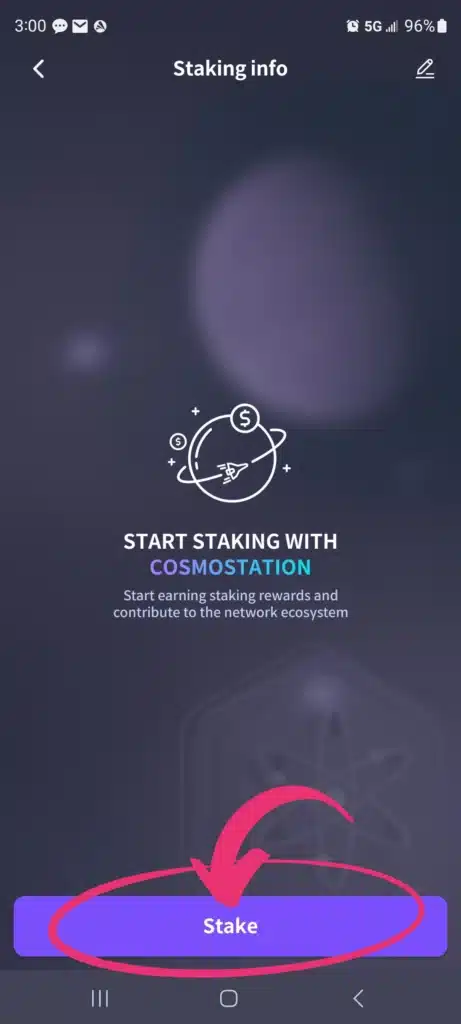
6. Tap the dropdown arrow at the top of the app.
(see image below)
Please DO NOT STAKE with the Cosmostation validator. They are the 3rd largest validator and continue to grow quickly because they are a wallet provider. Large validators are terrible for network security and can throw their weight around during governance proposals. Be sure to read our article: Why You Should Stake With Smaller Validators.
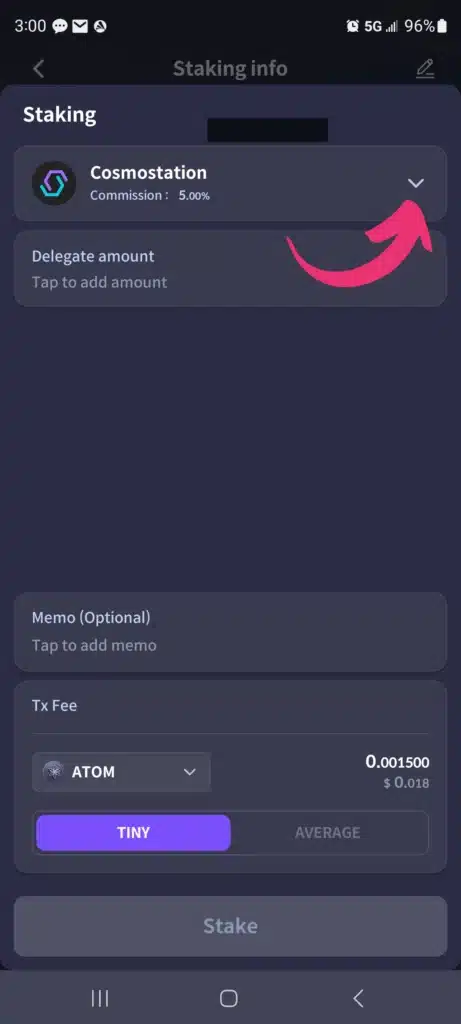
7. Type “Blocks United” into the search box and then tap on our logo. (see image below)
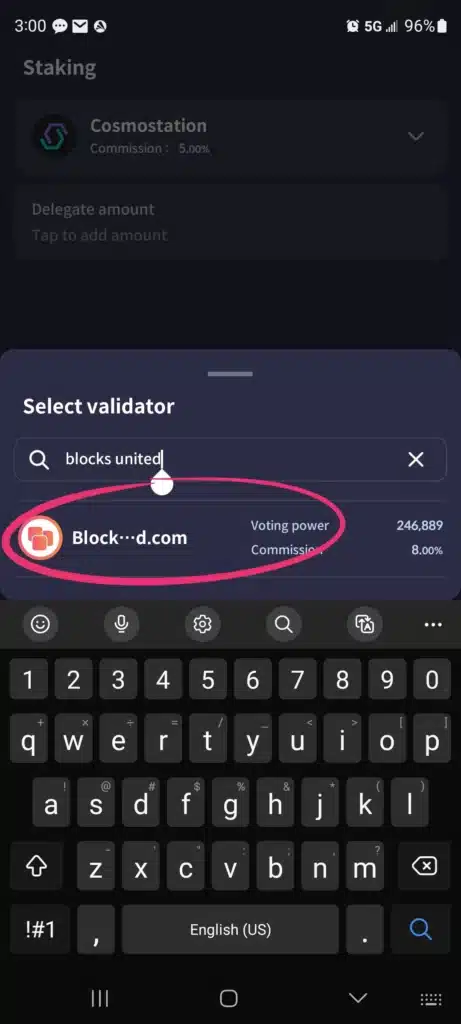
8. Tap the “Delegate” box and then enter the number of ATOM tokens you would like to stake and then tap “Stake.” (see image below)
NEVER stake 100% of your tokens. ALWAYS leave the spare change to the right of the decimal to pay for future transactions. You will need a little ATOM for gas to claim your staking rewards.
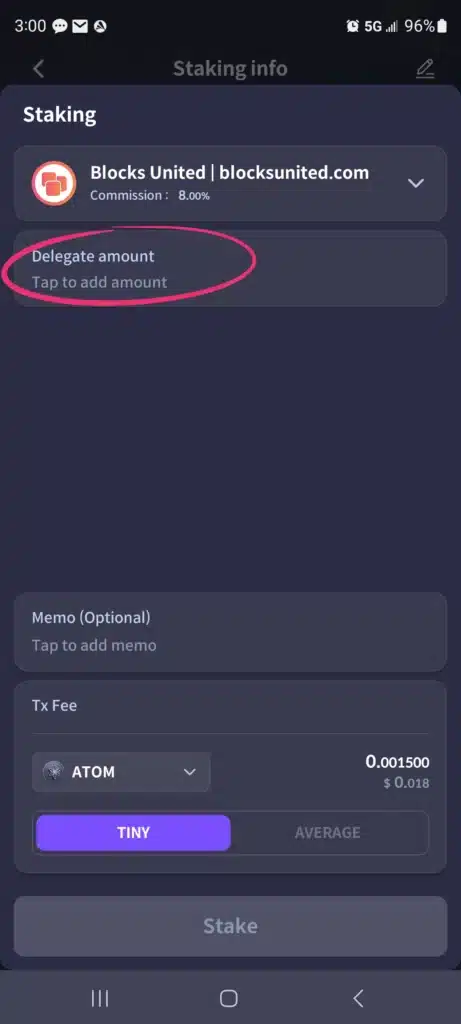
9. Verify the staking amount is correct and then click “Confirm.” (see image below)
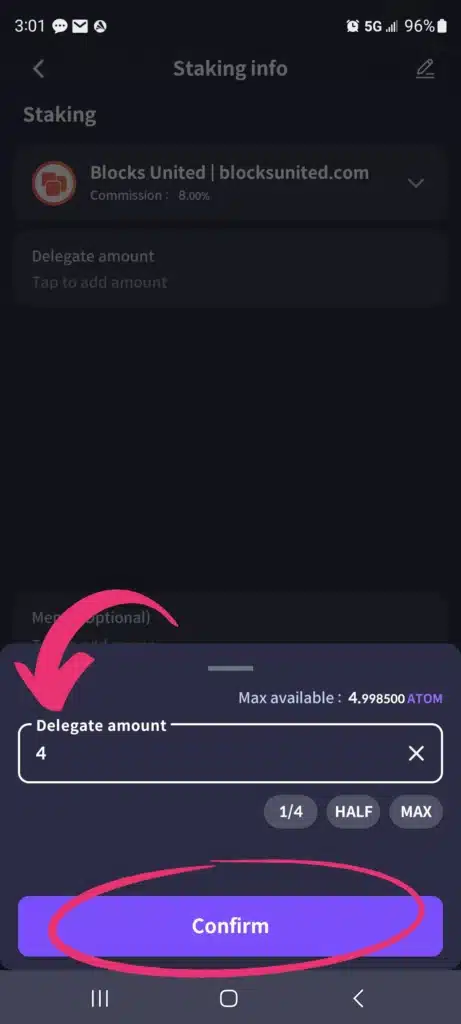
10. Click “Stake.” (see image below)
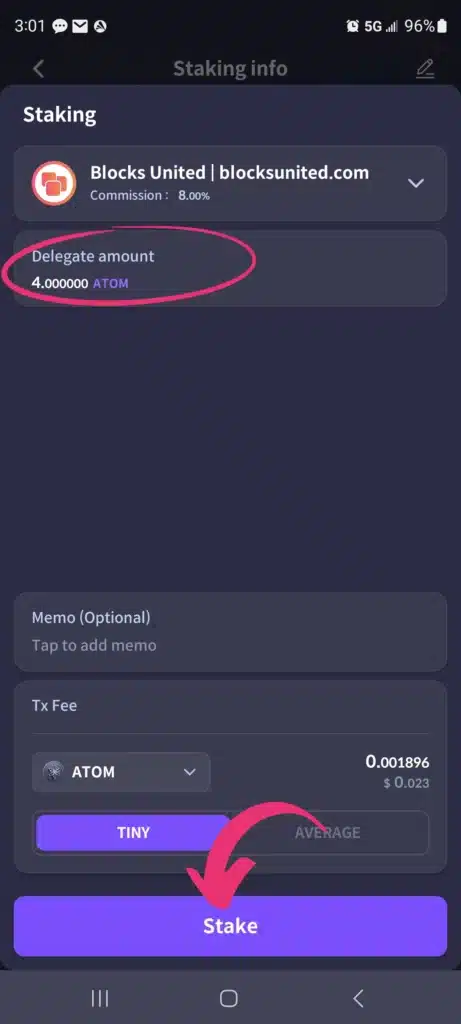
11. Click “Confirm” again to broadcast your transaction to the blockchain. (see image below)
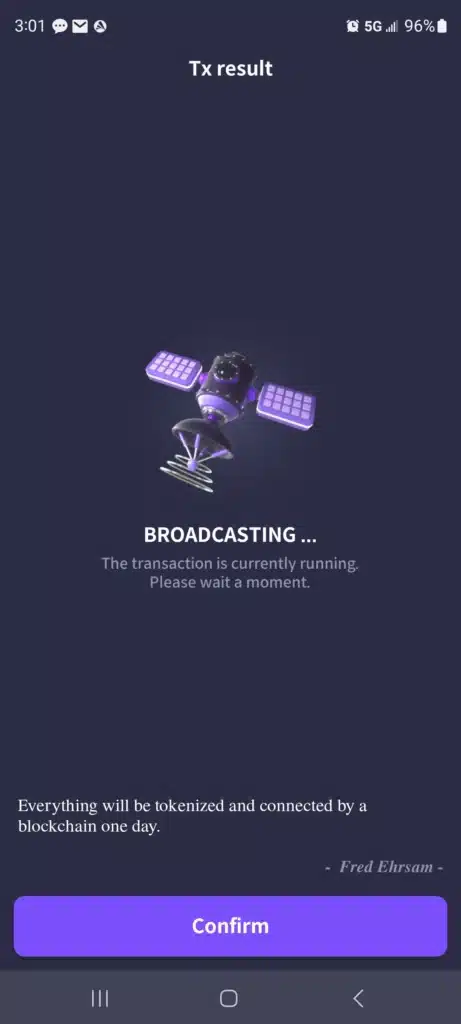
12. Your ATOM staking page will appear once the transaction goes through. You will see your tokens are staked with Blocks United. Thanks for staking with us!
Click the back arrow to navigate to the ATOM position in your wallet. (see image below)
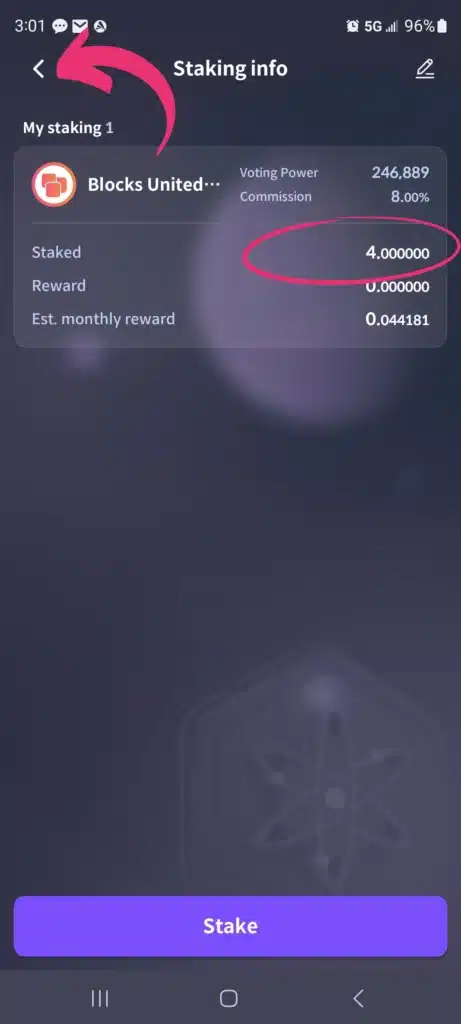
13. You will see your staked ATOM on the position page. Click the back arrow to navigate to your wallet homepage, or click the purple quasar logo to see your options for ATOM. (see image below)
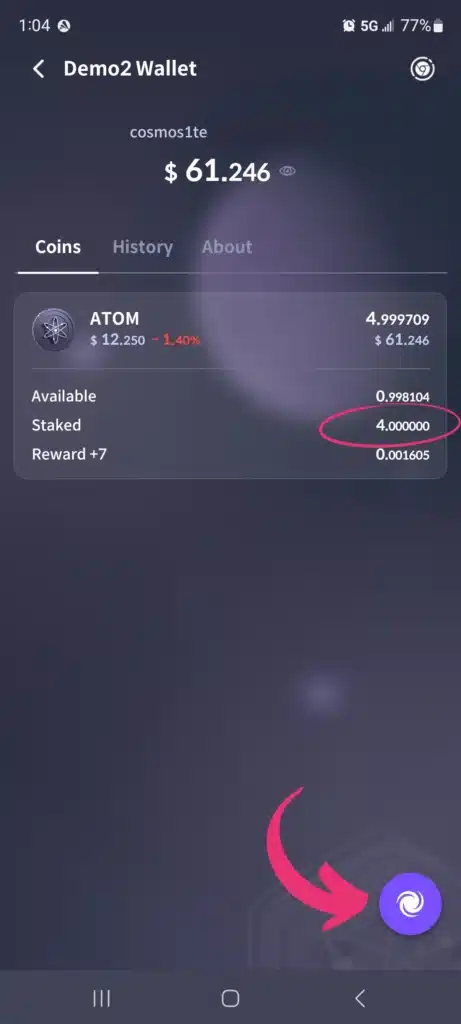
14. This is where you will go to claim your ATOM staking rewards, or stake more ATOM.
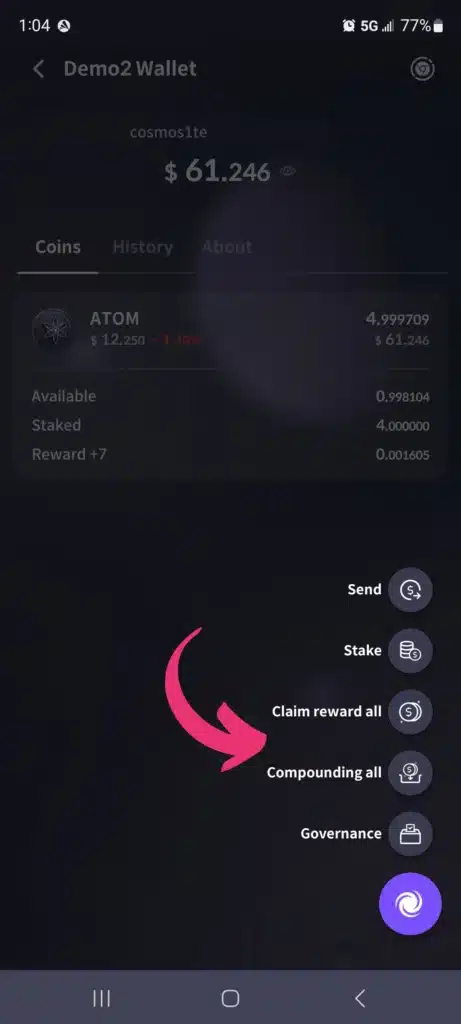
That’s it! Your tokens are staked and you’re earning ATOM rewards. Thanks again for staking with us at Blocks United.
How to stake ATOM using Cosmostation extension
If you are going to stake ATOM using your PC, we’ve got you covered below.
KEY TAKEAWAYS
1. Navigate to mintscan.io/cosmos/validators
2. Type “Blocks United” in the search box or scroll down the list of validators to find us
3. Click on our name and logo
4. Click “Connect Wallet”
5. Select “Cosmostation” from the popup
6. Enter your password and then click “Unlock”
7. Click “Stake”
8. Enter the number of ATOM tokens you would like to stake and then click “Stake”
9. Click “Confirm”
10. either click “Show Explorer” to be taken to the transaction information on Mintscan, or click “Close” to be taken to your ATOM position page
Here’s the KOINLY DISCOUT LINK and LEDGER DISCOUNT LINK mentioned in the video. Koinly is an excellent way to keep track of your crypto transactions. Ledger is an excellent hardware wallet to help keep your crypto safe.
ARTICLES MENTIONED IN THE VIDEO
Why You Should NOT Stake With Coinbase
Why You Should Stake With Small Validators
How To Self-Custody Your Crypto
1. Navigate to mintscan.io/cosmos/validators (see image below)

2. Type “Blocks United” in the search box or scroll down the list of validators to find us. (see image below)

3. Click on our name and logo (see image below)

4. Click “Connect Wallet.” (see image below)

5. Select “Cosmostation” from the popup. (see image below)

6. Enter your password in the wallet popup and then click “Unlock.” (see image below)

7. Click “Stake.” (see image below)

8. Enter the number of ATOM tokens you would like to stake and then click “Stake.” (see images below)


9. Verify the details in the popup and then click “Confirm.”
(see image below)

10. A “Transaction Sent” popup will appear and you can either click “Show Explorer” to be taken to the transaction information on Mintscan, or click “Close” to be taken to your ATOM position page.
(see images below)


You will then see that your ATOM tokens are staked with us at Blocks United. Thanks for staking with us! From this screen you will claim your ATOM staking rewards. (see images below)


Now you have seen how to stake ATOM using Cosmostation wallet mobile and extension. So, let’s show you how to connect your Ledger!
How to stake ATOM using Cosmostation extension connected to Ledger
We will assume you already have the Cosmostation extension installed in your browser.
1. Click on the Cosmostation extension in your browser toolbar.
2. Navigate to https://wallet.cosmostation.io/cosmos. If using a connected hardware wallet, open the Cosmos app on your physical Ledger device.
3. Click “Connect Wallet.” Make sure the Cosmos app is open on your Ledger USB device.
4. Click “Cosmostation” or “Ledger” if using a Ledger hardware wallet.
5. Click “Delegate” on the left side.
6. Scroll down the list of active validators to find Blocks United. Then click “Delegate.”
7. Enter the amount you’d like to delegate.
8. Click “Generate & Sign Transaction.”
9. The “memo” field is optional.
10. Click “Confirm.”
That’s it! Your ATOM tokens are now staked with Blocks United and you’re earning ATOM rewards. Click “My Validators” at the top of the page to see your staked ATOM position.
Other articles and Cosmos tutorials you might enjoy
How To Stake ATOM Using Leap wallet
How To Stake ATOM Using Ledger
How To Stake ATOM Using Trust Wallet
How To Choose The Right Cryptocurrency For Staking
Unleash The Power Of Staking And DeFi With Kava
Why You Should Not Stake With Coinbase Or Any Centralized Provider
Validator Jailed? Here’s What To Do
Import Exodus, Atomic and Trust wallets Into Keplr To Claim Airdrops
Frequently Asked Questions
ATOM offers one of the most attractive staking yields for a large cap token. Plus, many ATOM stakers qualify for free crypto in the form of airdrops.
We believe in self-custody and thus recommend staking from a Cosmos-native wallet. Cosmos-native wallets include Cosmostation, Keplr, and Leap. It’s important to know the risks of self-custody, but to also know the risks and costs associated with centralized providers.
Check our our articles: Why You Should Not Stake With Coinbase and The Best And Worst Places To Stake ATOM to learn more.
By nature crypto is a highly speculative asset, so never invest more than you can afford to lose. ATOM staking is noncustodial. That means that validators cannot control your tokens. You always maintain control and can unstake or redelegate at any time. However, there is a 21 day unbonding period when unstaking and no rewards are earned during that time.
Validators however can go offline, or potentially double sign a block. If that happens their delegators are slashed and lose some tokens. Check out our Airdrop and Staking Disclaimer for a more complete description of the risks.
Every project has its own rules and criteria when handing out airdrops. In general to qualify for airdrops:
- Avoid staking with centralized exchange validators, like Coinbase, Binance, and Kraken.
- Avoid staking with the largest validators, as they are sometimes excluded.
- Stake as much as you can for as long as you can.
Sometimes there is no minimum amount of staked ATOM to qualify for airdrops. We’ve seen 10 ATOM minimums and 25 ATOM minimums. However, quite often the more you stake, the more you earn in airdrops.
Nothing we say is financial advice or a recommendation to buy or sell anything. Cryptocurrency is a highly speculative asset class. Staking crypto tokens carries additional risks, including but not limited to smart-contract exploitation, poor validator performance or slashing, token price volatility, loss or theft, lockup periods, and illiquidity. Past performance is not indicative of future results. Never invest more than you can afford to lose. Additionally, the information contained in our articles, social media posts, emails, and on our website is not intended as, and shall not be understood or construed as financial advice. We are not attorneys, accountants, or financial advisors, nor are we holding ourselves out to be. The information contained in our articles, social media posts, emails, and on our website is not a substitute for financial advice from a professional who is aware of the facts and circumstances of your individual situation. We have done our best to ensure that the information provided in our articles, social media posts, emails, and the resources on our website are accurate and provide valuable information. Regardless of anything to the contrary, nothing available in our articles, social media posts, website, or emails should be understood as a recommendation to buy or sell anything and make any investment or financial decisions without consulting with a financial professional to address your particular situation. Blocks United expressly recommends that you seek advice from a professional. Neither Blocks United nor any of its employees or owners shall be held liable or responsible for any errors or omissions in our articles, in our social media posts, in our emails, or on our website, or for any damage or financial losses you may suffer. The decisions you make belong to you and you only, so always Do Your Own Research.